Excel Security
WORKBOOK SECURITY
You can apply security to the workbook by the concept of protection available in the Review Tab of ribbon.
- Worksheet protection: Protecting a worksheet from being modified, or restricting the modifications to certain users
- Workbook protection: Protecting a workbook from having sheets inserted or deleted, and also requiring the use of password to open the workbook.
Protect Worksheet
You may want to protect a worksheet for a variety of reasons. One reason is to prevent yourself or others from accidentally deleting formulas or other critical data. A common scenario is to protect a worksheet so that the data can be changed, but the formulas can’t be changed. To protect a worksheet, choose Review >> (Changes group) Protect Sheet. Excel displays the Protect Sheet dialog box. Note that providing a password is optional. If you enter a password, that password will be required to unprotect the worksheet. You can select various options in which the sheet should be protected. Suppose we checked Format Cells option then Excel will not allow to format cells.
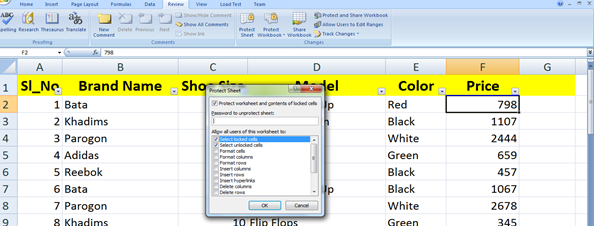
When somebody tries format the cells he or she will get the error as below.
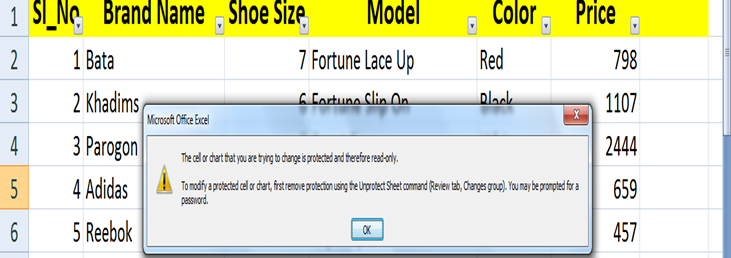
Protecting a Workbook
Excel provides three ways to protect workbook.
- Require a password to open the workbook.
- Prevent users from adding sheets, deleting sheets, hiding sheets, and unhiding sheets.
- Prevent users from changing the size or position or windows.
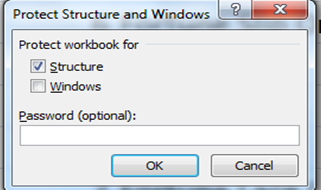
Protecting Workbook’s:
When a workbook’s structure and windows is protected, the user may not Add a sheet, Delete a sheet, Hide a sheet, unhide a sheet, etc and may not allowed to change size or position of workbook’s windows respectively.
- Choose Review >> (Changes group) Protect Workbook to display the protect Workbook dialog box.
- In the Protect Workbook dialog box, select the Structure check box and Windows check box.
- (Optional) Enter a password.
- Click OK.
Password to open a workbook
Excel lets you save a workbook with a password. After doing so, whoever tries to open the workbook must enter the password.
- Choose File>> Click on Save/Save As then select location to open Save As dialog box.
- Click on Tools option >> Select General options.
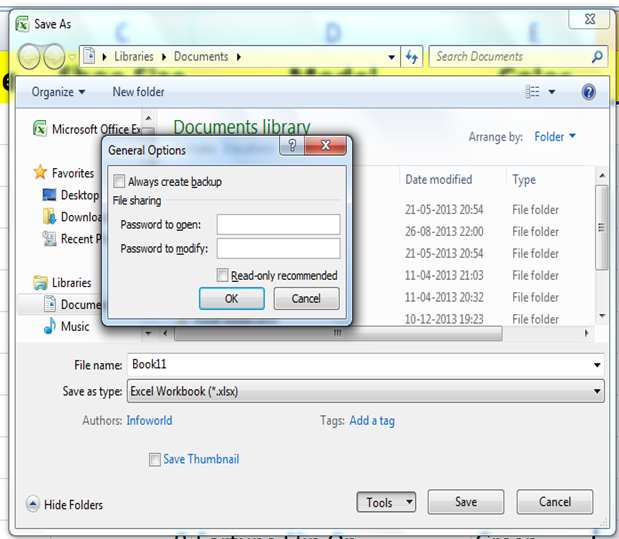
- Type a new password twice.
- Click Ok to protect document to open.