« Previous
Next »

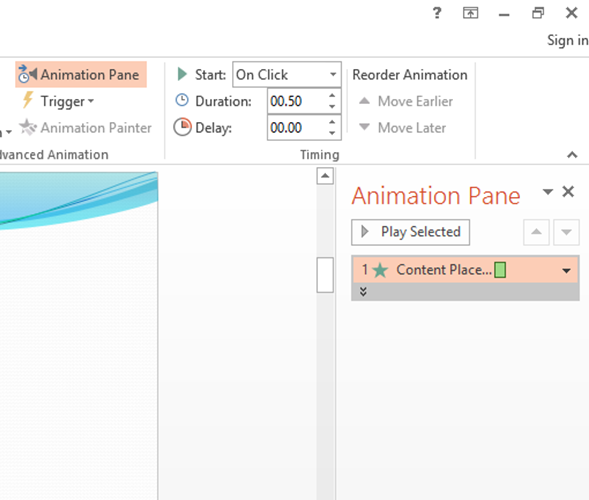
To remove applied animations:
Select animation click on right drop down button and click on Remove. Or you can remove by pressing delete key.
Preview applied animations:
Select animation and click on Play selected.
« Previous
Next »
PowerPoint Animations
There are many of animation effects that can be used within PowerPoint 2013 to create movement, excitement and impact within a presentation. Obviously, animation effects applied will not be seen if slides are printed out onto paper but can be enjoyed when a slide show is delivered from a computer using electronic projection equipment.
Animation effects can be applied any objects in the slide. There are different types of animation effects available in PowerPoint 2013. You can access tools for animation by click on Animation Tab. The Animation tab ribbon offers many ways to define animation effects which are describe below.

- Go to the Animations tab.
- Select/Highlight an object on the slide (this could be the title, the main body of text, a textbox, a picture, a shape, a chart, a table, a bullet point, etc…
- Click on “Add Animation”, drop down list will display.
- Select the specific animation that you’d like for this object / component
| Entrance | Entrance Effects change the way that objects arrive onto a slide. Text can be made to simply appear, or there are more exciting effects such as Crawl In or Fly In. |
| Emphasis | Emphasis Effects can be applied to objects that are already on the slide. Emphasis Effects will bring attention to an item without actually moving its location e.g. text can be made to spin in position. |
| Exit | Exit Effects change the way that objects leave a slide. The effects applied are similar to Entrance Effects. |
| Motion Paths | Motion Paths can be used to make objects move along a certain path e.g. down, up, spiral. |
Animation Pane
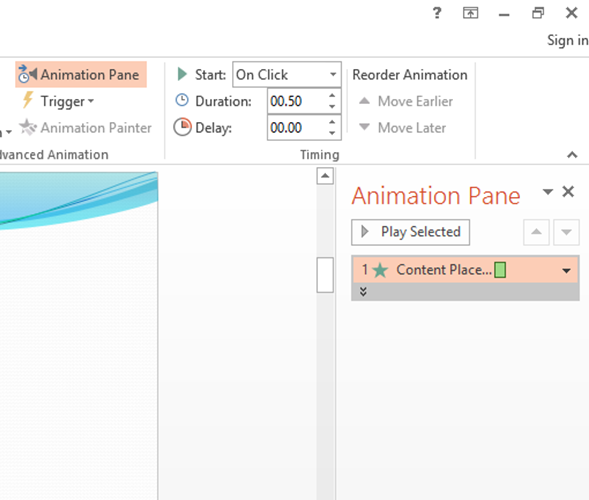
- Select Animation Tab > Select Animation Pane in advance animation group then it will display animation pane as illustrated above.
To remove applied animations:
Select animation click on right drop down button and click on Remove. Or you can remove by pressing delete key.
Preview applied animations:
Select animation and click on Play selected.