« Previous
Next »
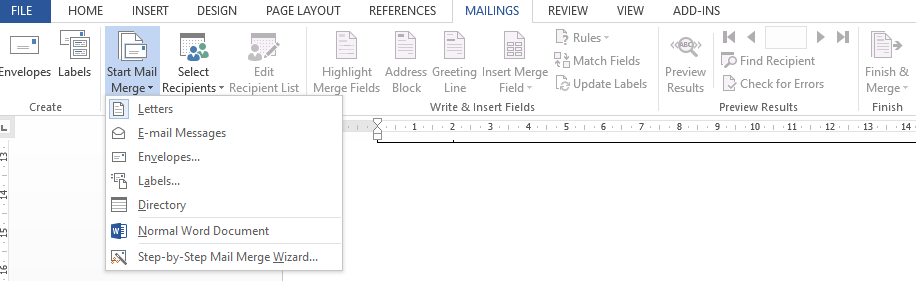
« Previous
Next »
Mail Merge in Word Document
Mail Merge
You use mail merge when you want to create a set of documents, such as a form letter that is sent to many customers or a sheet of address labels. Each letter or label has the same kind of information, yet the content is unique. E.G. in letter to your customers, each letter can be personalized to address each customer by name. The unique information in each letter or label comes from entries in a data source.
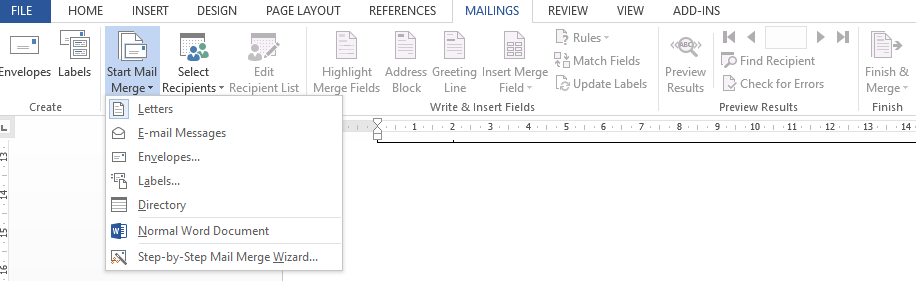
- Set up the main document. The main document contains the text and graphics that are the same for each recipient.
- On the Mailings ribbon, in the Start mail merge group, click start mail merge.
- Click on step by step mail merge wizard.
- Click the type of document that you want to create and click on next: Starting document.
- Select Starting document (use the current document) and click on next: select recipients.
- Select recipients
o Use an existing list: Use this option for select recipients from existing list.
o Select from Outlook contact: Use this option to add outlook contacts.
o Type a new list: Use this option to create new list. Type the names and address of recipients by using create button and then save with a name. -
Insert Merge Field
o Click within the document where you want to add recipient address like Name, address, Mobile etc.
o Click Insert merge field and add field name one by one. -
Finish & Merge
o Click on edit individual document to view all in a new file.
o To Print click on print documents.
o To send by mail click on send email massage.